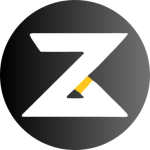“`html
Master Excel Charts for Effective Data Visualization
In the digital age, data is the lifeblood of decision-making, and the ability to convey complex datasets comprehensibly is essential. Excel charts are powerful tools that facilitate effective data visualization, allowing businesses to illustrate trends, patterns, and anomalies with clarity. This guide will explore essential strategies for creating impactful Excel charts that not only inform but also engage your audience.
Understanding the Basics of Excel Charts
Before diving into advanced customization techniques, it is crucial to understand the basic functionalities of Excel charts. Excel offers a variety of chart types, each serving a unique purpose:
- **Column and Bar Charts**: Ideal for comparing a series of data points.
- **Line Charts**: Perfect for visualizing trends over time.
- **Pie Charts**: Best for showing proportions and percentages.
- **Scatter Plots**: Useful for identifying relationships between variables.
- **Area Charts**: Excellent for displaying cumulative totals over a time interval.
Selecting the Right Chart Type
The choice of chart substantially affects the clarity of your data presentation. Consider the nature of your data and the message you intend to convey. For instance, if you’re looking to showcase growth over several periods, a line chart might be more effective than a column chart, as it emphasizes the upward or downward trajectory more clearly.
Step-by-Step Guide to Building Excel Charts
Follow these steps to create foundational Excel charts with ease:
Step 1: Organize Your Data
Ensure your data is structured correctly in Excel. The first row should contain headers, and each subsequent row should contain the data points. Clean any inconsistencies, such as missing values or incorrect formats, before proceeding.
Step 2: Choose Your Chart Type
Select the most suitable chart type based on your analysis requirements.
- Highlight the data you wish to include in your chart.
- Navigate to the ‘Insert’ tab in Excel.
- Choose the appropriate chart type from the ‘Charts’ group.
Step 3: Customize Your Chart
Customization enhances the readability and professionalism of your charts:
- **Chart Titles**: Clearly label your chart and axes to provide context.
- **Colors and Styles**: Choose color schemes that align with your brand and improve visibility. Avoid overwhelming your audience with overly complex colors.
- **Data Labels**: Annotate critical data points for emphasis.
- **Legend Positioning**: Place the legend logically to avoid clutter.
Advanced Excel Chart Techniques for Enhanced Visualization
Incorporating Dynamic Elements
Dynamic charts allow you to present real-time data, adapting automatically as datasets update:
- **Using Formulas**: Embed dynamic named ranges to automatically expand datasets.
- **Pivot Charts**: Utilize pivot charts for flexible data analysis, facilitating quick changes and insights into large datasets.
Applying Conditional Formatting
Conditional formatting can add an extra layer of insight without overwhelming viewers:
- Highlight key trends by altering font color or style based on specific conditions or thresholds.
- Use color gradients to showcase data intensity variations.
Utilizing Sparklines for Insightful Overviews
Sparklines provide a snapshot of data trends within a single cell. These miniature charts are particularly useful for displaying data compactly in dashboards and reports, offering an at-a-glance view of performance across various metrics.
Harnessing Excel Charts for Business Growth
Excel charts are more than mere tools for data representation; they are essential instruments that can drive business growth. By visualizing data effectively, businesses can unlock several advantages:
- **Improved Decision-Making**: Visual data helps identify patterns and trends, potentially uncovering growth opportunities.
- **Enhanced Communication**: Clear charts make it easier to share insights with stakeholders, fueling informed discussions.
- **Increased Engagement**: Visually appealing charts can capture and retain the interest of your audience, making data presentations more impactful.
Conclusion
Mastering Excel charts is a vital skill for anyone aiming to leverage data for strategic insight. By carefully selecting your chart types and utilizing advanced features, you can transform raw data into compelling narratives that drive growth and engagement. Whether you are analyzing sales trends to optimize transaction values or forecasting retention rates, effective data visualization will serve as a backbone to your strategy.
Interested in learning more about how Excel charts can play a pivotal role in enhancing your business strategies? Schedule a free consultation with one of our specialists to explore tailored solutions designed to propel your growth forward.
“`